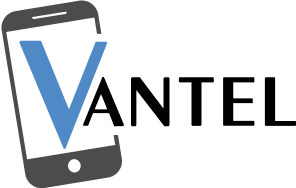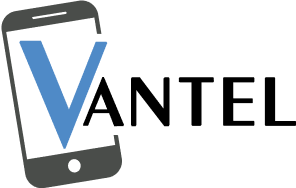It’s essential to fix the B button on the Xbox controller when it decides to take an expected nap. First, try a gentle blow to remove any debris. If that doesn’t work, use a cotton swab with isopropyl alcohol for a careful clean. Check for visible damage and consider recalibrating or updating firmware. For a comprehensive fix, consider replacement parts and professional game console repair services.
7 Steps To Fix the B Button on the Xbox One Controller
1. The Classic Blow Method
Let’s start with a classic – give that B button a good blow! Dust and debris might be the culprit, causing it to stick or not register. Simply blow into the crevices around the B button or use a can of compressed air to clean out any lurking particles. It’s a simple trick, but it might just be a breath of fresh air your B button needs.
2. Gentle Cleaning with Isopropyl Alcohol
If the blow method doesn’t cut it, it’s time to get a bit more hands-on. Dampen a cotton swab with isopropyl alcohol (rubbing alcohol) and carefully clean around the edges of the B button. Make sure not to oversaturate the swab – a gentle touch is all you need. This method is excellent for removing sticky residue or grime that may be affecting the button’s responsiveness.
3. Check for Physical Damage
Take a close look at your B button. Is there any visible damage, like cracks or misalignment? Physical damage can be a common cause of button malfunctions. If you spot any issues, it might be time to consider a replacement. Professional repair shops offer quality replacement parts for your broken Xbox controller, ensuring a seamless fix.
4. Calibration Check
Sometimes, it’s not the button itself; it’s the calibration. Xbox One controllers allow for button recalibration, and it’s a straightforward process. Go to the Xbox Accessories app on your console, select your controller, and navigate to the ‘Configure’ button. Follow the on-screen instructions to recalibrate the buttons, including the B button. This can often resolve responsiveness issues.
5. Firmware Update
Outdated firmware can lead to various controller woes. Ensure your Xbox One controller’s firmware is up to date. Connect your controller to your console using a USB cable, go to ‘Settings,’ then ‘Devices & streaming,’ and finally, ‘Accessories.’ If an update is available, follow the prompts to keep your controller’s firmware current.
6. Swap with Another Button
If all else fails, consider swapping the B button with another less-used button on your controller. This is a temporary fix to keep you gaming while you figure out a more permanent solution. Xbox One controllers can be disassembled with the right tools and replacement buttons and tools if you decide to go this route.
7. Professional Repair
If you’ve tried all the DIY fixes and your B button is still giving you grief, it might be time to call in the professionals. Professional shops provide repair services for Xbox One controllers, and they can diagnose and fix issues with precision. Alternatively, if you prefer a DIY approach, we got your back with quality replacement parts, ensuring your controller gets the love it deserves.
Conclusion
So there you have it – a comprehensive guide on fixing the B button on the Xbox One Controller. A misbehaving B button or square button on a PS5 controller can be a real buzzkill during your gaming adventures, but fear not – solutions abound! Whether it’s a quick clean, recalibration, or a replacement part from Vantel, you’ve got options. Follow these steps, and before you know it, your B button will be back to its responsive, game-winning self. Happy gaming, and may your B button press with the finesse of a seasoned gamer!
Frequently Asked Questions
How do you fix a stuck B button on an Xbox controller?
To fix a stuck B button on your Xbox controller, try gently prying around the button with a small tool, like a toothpick, to dislodge any debris. If the issue persists, consider professional repair services.
How do I fix the button on my Xbox controller?
To fix a problematic button on your Xbox controller, clean around the button with a cotton swab and rubbing alcohol. If cleaning doesn’t work, recalibrate the controller or explore professional repair options.
How do I fix my Xbox controller?
For a general fix of your Xbox controller, start by reconnecting it, checking batteries, and updating firmware. Clean buttons, calibrate joysticks, and inspect cables. If issues persist, explore professional repair services or consider upgrading to a new controller