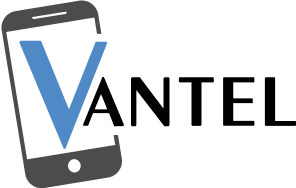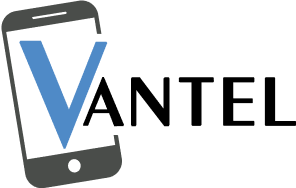Hey, fellow gamers! We know there’s nothing more frustrating than when your trusty PS5 controller’s square button decides to play hard to get. To fix the square button on your PS5 controller, start by cleaning around the button with compressed air or a cotton swab dipped in rubbing alcohol. Check for physical damage and update your controller’s firmware. Recalibrate the controller in the system settings and perform a soft reset.
Steps to Fix the Square Button on PS5 Controller
1. Diagnose the Issue
Before we dive into solutions, let’s figure out what’s going on. Is the square button unresponsive, sticking, or making weird clicking sounds? Understanding the problem will help you choose the right fix. Sometimes, it might be a simple issue like dirt or debris causing the trouble.
2. Give It a Good Cleaning
Believe it or not, a lot of button issues can be resolved with a good old-fashioned cleaning. Grab a can of compressed air and gently blow around the edges of the square button to dislodge any dirt or debris that might be causing the problem. Alternatively, a cotton swab dipped in rubbing alcohol can help clean hard-to-reach areas. Remember to turn off your controller before cleaning!
3. Check for Physical Damage
Inspect the square button for any visible physical damage. If it’s sticking due to damage, you might need to replace the button or the entire controller. Luckily, Vantel offers replacement parts, so you can revive your gaming without breaking the bank.
4. Update Your Controller Firmware
Outdated firmware can sometimes cause button malfunctions. Ensure your PS5 controller is running the latest firmware by connecting it to your PlayStation console and checking for updates. Updating the firmware can fix bugs and improve overall performance, potentially resolving the square button issue.
5. Recalibrate Your Controller
Recalibrating your PS5 controller can often fix responsiveness issues. Go to your PlayStation settings, select “Devices,” then “Controllers,” and finally, “Calibrate Control Sticks.” Follow the on-screen instructions to recalibrate your controller. This can reset any sensitivity issues and make the square button more responsive.
6. Perform a Soft Reset
If all else fails, a soft reset might do the trick. Turn off your PlayStation console and unplug it from the power source. Wait for about 30 seconds, then plug it back in and turn it on. Now, reconnect your controller to the console and check if the square button is behaving as it should.
7. Test in Different Games
Sometimes, the issue might be game-specific. Test your controller in different games to see if the square button problem persists across various titles. If it’s only happening in one game, there might be an issue with the game itself. Check for game updates or contact the game’s support for assistance.
8. Consider Professional Repair
For those who prefer a hands-off approach, professional repair might be the solution. Vantel offers gaming console repair services, and their skilled technicians can diagnose and fix issues, including problems with the square button. It’s a hassle-free option for gamers who want their controllers in top-notch condition without the DIY efforts.
Conclusion
In conclusion, dealing with a finicky square button on your PS5 controller can be a buzzkill for any gaming session. However, armed with these tips to troubleshoot your game console by Vantel on how to fix the square button on the PS5 controller, you can confidently navigate the issue. From cleaning and recalibrating to checking for physical damage, there’s a solution for every gamer. And if all else fails, don’t hesitate to reach out to Vantel’s support or explore their repair and upgrade options. Happy gaming!
Frequently Asked Questions
Q1. How do I fix the square button on my PS5 controller?
To address a non-responsive square button on your PS5 controller, try gently cleaning around the button’s edges with a compressed air duster or a small brush. If the issue persists, consider contacting Sony’s customer support for further assistance or a potential replacement.
Q2. Why do some buttons on my PS5 controller not work?
Non-functional buttons on your PS5 controller could be due to a software glitch. Ensure your controller is updated to the latest firmware. If the problem persists, perform a controller reset by pressing the small reset button on the back. If issues persist, it may require professional repair or replacement.
Q3. How do I fix the button sticking on my PS5 controller?
To address sticky buttons on your PS5 controller, try carefully removing the faceplate and cleaning around the affected button with a small amount of isopropyl alcohol on a cotton swab. Gently work the button to distribute the alcohol. If the problem persists, professional cleaning or repair may be necessary