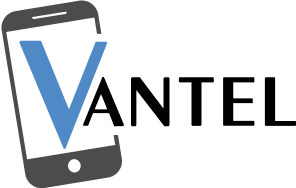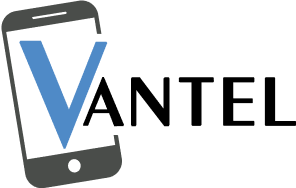Hey, gamers, we’ve all been there – in the middle of an intense gaming session, and suddenly, your Xbox controller decides to throw a tantrum. When faced with a broken Xbox controller, start by assessing the issue, checking batteries, and reconnecting the controller. Clean buttons, calibrate joysticks and update the firmware. If problems persist, inspect cables and, if comfortable, explore internal components. For a professional touch, consider our expert game console repair services. If all else fails, upgrading to a new controller is a viable option.
Steps To Fix a Broken Xbox Controller
1. Assess the Damage
First things first, let’s figure out what’s going on. Is it a broken B button on the Xbox Controller, a connectivity problem, or perhaps a sticky joystick? Take a moment to examine your controller and identify the specific problem. Knowing what you’re dealing with is half the battle.
2. Reconnect and Reset
Before you dive into the nitty-gritty, try the good ol’ reconnect and reset. Here’s how:
- Disconnect the controller from your Xbox or PC.
- Remove any batteries or unplug the controller if it’s wired.
- Wait for about 10 seconds.
- Reconnect everything and power up your Xbox or PC.
This simple step often does wonders by refreshing the controller’s connection.
3. Check the Batteries
Let’s not overlook the basics – check your batteries. If you’re using regular AA batteries, make sure they’re not running on fumes. If you’re rocking a rechargeable battery pack, ensure it’s holding a charge. Sometimes, the solution is as simple as swapping in fresh batteries.
4. Clean Those Buttons
If certain buttons are unresponsive, they might just need a good cleaning. Grab a cotton swab dipped in a bit of rubbing alcohol and gently clean around the buttons. This can help remove any gunk that might be hindering their function.
5. Calibration Station
For those dealing with joystick issues, calibration might be the answer. On your Xbox, head to Settings > Devices & Connections > Accessories > select your controller > Calibration. Follow the on-screen instructions to recalibrate the joystick and bring back that smooth control.
6. Firmware Updates
Ensure your controller is up to date with the latest firmware. Connect your controller to your Xbox or PC, go to Settings, and check for any available updates. Keeping the firmware current can resolve compatibility issues and improve overall performance.
7. Inspect the Cable
If you’re using a wired controller and experiencing connectivity problems, inspect the cable for any damage. A frayed or damaged cable can cause intermittent connections. If needed, replace the cable to ensure a stable connection.
8. Open It Up (Carefully)
Feeling adventurous? If you’ve got the right tools and some technical know-how, you can cautiously open up your controller. Look for any loose connections, damaged wires, or debris inside. Remember, this step is not for everyone, and if you’re not comfortable, it’s best to leave it to the pros.
9. Professional Help
If all else fails, it might be time to call in the pros. Vantel specializes in electronic repairs, including Xbox controllers. Reach out to their skilled technicians who can diagnose and fix more complex issues. Sometimes, a professional touch is exactly what your controller needs.
Conclusion
So there you have it – a detailed guide to help you fix a broken Xbox controller. It doesn’t have to be the end of your gaming adventures. With a bit of troubleshooting and some help from Vantel, you can often revive your trusty controller and get back to dominating the virtual world. Remember, whether it’s a simple fix or a more complicated issue, we are here to revive your gaming system in top-notch shape. Happy gaming, everyone!
Frequently Asked Questions
Q1. Can an Xbox controller be repaired?
Yes, Xbox controllers can often be repaired through various DIY methods or professional repair services, depending on the issue.
Q2. What to do with a broken Xbox One controller?
Consider seeking professional repair or explore DIY fixes, such as replacing specific components, or recycling the controller responsibly if beyond repair.
Q3. How do you fix a broken Xbox One controller that won’t turn on?
Try changing the batteries, checking the battery contacts, or connecting the controller to a different USB port. If the issue persists, consider professional repair services or replacing the controller