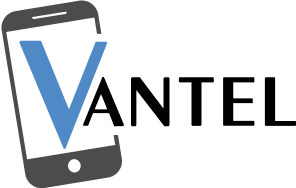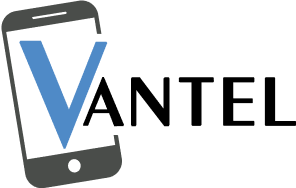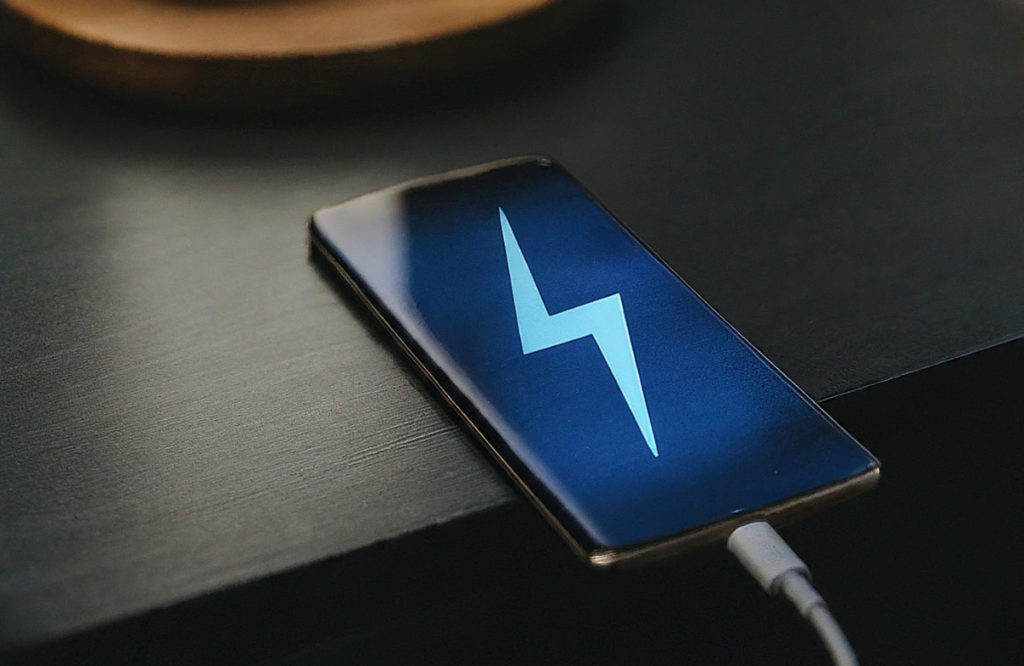Is your Samsung phone showing a lightning bolt but not charging? Don’t Worry! You don’t need to rush to get professional help. There are simple solutions you can easily try at home to resolve the problem. This usually happens when third-party apps interrupt the charging process. It is recommended that you restart your phone and try charging again. A faulty charging cable or a poor-quality adapter can also be the cause. Consider investing in a high-quality, manufacturer-approved charging cable and adapter and update your phone to the latest software version to fix the issue. If doing these does not help resolve the problem, it indicates that something is seriously wrong with the battery or the phone and requires professional Samsung phone repair services.
6 Ways To Fix Samsung Phone Showing a Lightning Bolt
Here is how you can resolve the problem easily at home.
1. Replace the Charging Accessories
This usually happens due to a faulty charging cable or the adapter. Carefully inspect the charging cable and the adapter. Look for any signs of physical damage. Check if the cable is bent, frayed, or cut. Also if you’re using a low-quality, cheap charging cable or the adapter, it won’t be able to provide adequate power supply to charge the phone properly. Hence, consider investing in a high-quality, genuine, and manufacturer-approved charging cable and charging adapter to charge your Samsung phone properly. Additionally, ensure to check if the battery is original or not to avoid compatibility issues.
2. Restart Your Phone
If your Samsung phone shows a lightning bolt but is not charging, it could be due to intervention from third-party apps. Consider deleting the apps you recently installed or try restarting your phone. Restarting your phone shuts down all the background processes and may help fix the problem. To do this:
- Press and hold the power button on the phone’s side or top.
- Wait for the power menu to appear on the screen.
- Tap on the Restart or Reboot option from the menu.
- Confirm the restart if prompted.
- Wait for the phone to power off, and then automatically restart.
See if this resolves the issue. If not, move on to the next step.
3. Update to The Latest Software Version
Updating your phone to the latest software version can often fix Samsung phones that show lightning bolts but do not charge. Manufacturers introduce software updates to fix bugs existing in the previous version or for performance enhancement, such as better battery efficiency. To update the software of your Samsung phone:
- Open the Settings app
- Select About Phone
- Tap on Software Update
- Your phone will check for available updates.
- If an update is available, tap on Install to begin the update process.
- Follow the on-screen instructions to download and install the update.
- Once the update is complete, your phone will restart if necessary.
4. Clean the Charging Port
Dust or debris stuck inside the charging port might hinder the connection and cause a Samsung phone showing lightning bolt but not charging issue. Therefore, you must clean the charging port using a toothpick and compressed air can. First, use the toothpick to pull out any stuck debris, and then use the compressed air to dust away any remains. However, be very gentle when cleaning the charging port. Too much pressure might cause damage to the delicate internal components of the device.
5. Check for Moisture Damage
Did you recently expose your phone to a humid environment? If yes, this could also be the cause. Turn off your phone and let it dry completely for at least 48 hours to let the moisture dry completely. After waiting, try charging the phone again and see if the problem persists.
6. Seek Professional Phone Repair
If none of the above-mentioned tips help fix the problem, it may be that the charging port or the Samsung battery needs replacement. The experts at Vantel can carefully diagnose your phone and perform the necessary phone repairs to restore its smooth charging.
Conclusion
In short, if your Samsung phone shows a lightning bolt, but is not charging, don’t worry. It can be resolved easily at home by cleaning the charging port, replacing charging accessories, restarting the phone, updating to the latest software version, and letting the moisture dry if the phone is exposed to a humid environment. However, if none of these help, it is best to seek professionals. They can fix all your phone concerns instantly and effectively at affordable rates. So trust us for the best services in town. So trust Vantel for the best services in town.
Frequently Asked Questions
What does the battery with a lightning bolt mean on Samsung?
The battery with a lightning bolt on Samsung indicates the fast charging mode.
Why does my phone show the charging symbol but not charging?
If your phone shows a charging symbol but is not charging, it could be due to a faulty charging cable, adapter, or port. It could also be due to minor software issues. Resetting your phone may help resolve these issues.
Does the lightning bolt mean it’s charging?
Yes, the lightning bolt usually indicates that your phone is charging. However, if it is showing a lightning bolt but not charging, consider replacing the charging accessories or restarting the phone.