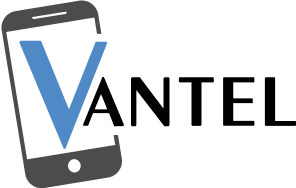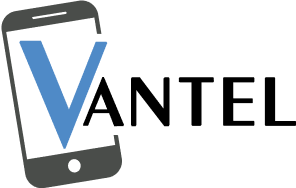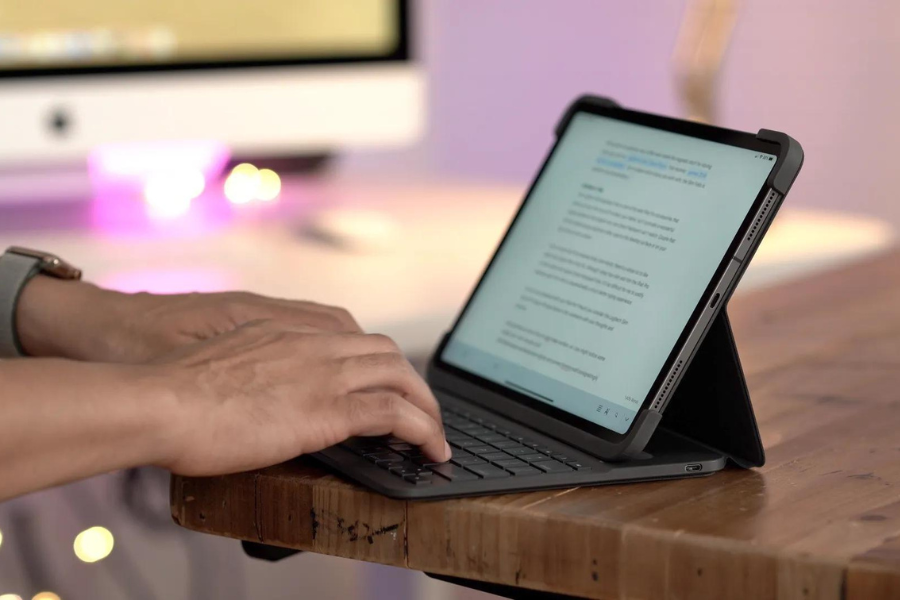In modern times, individuals want to have high-tech and easy-to-use technology. This technology, called Slim Folio, is beautifully balanced when frequently used along with the iPad. The question is how to connect Slim Folio to the iPad, which could positively impact user experience.
6 Steps To Connect Your Slim Folio To iPad
The Slim Folio makes the Apple iPad typing experience enjoyable and convenient, especially when paired with our top-notch repair services for any technical issues that may arise. The user can take maximum advantage of this keyboard by connecting using the tips provided and accessing our repair services for any troubleshooting needs. Connecting the Slim Folio to your iPad is easy, presenting customers with a hassle-free experience. Here is a step-by-step manual:
1. Ensuring Compatibility
First, ensure your iPad and Slim Folio keyboard are perfectly compatible. Although your keyboard fits all iPad models, just like the 7th, 8th, and 9th generations, and the iPad Air 3rd generation, it is always better to ensure compatibility to avoid inconveniences and a successful Slim Folio step up with iPad.
2. Power Up Your Slim Folio Keyboard
Time to bring your Slim Folio keyboard to life! Locate the power switch, flip it to ‘On,’ and voila! You should see a reassuring LED light indicating that your keyboard is ready to pair.
3. Enable Bluetooth on Your iPad
Next, let’s ensure Bluetooth is enabled on your iPad:
- Open the Settings app.
- Tap on “Bluetooth.”
- Toggle the switch to enable Bluetooth and let your iPad scan for nearby devices.
4. Pairing Mode Activation
To establish the magical connection between your iPad and Slim Folio keyboard, follow these steps by Vantel’s trusted repair technicians:
- Press and hold the Bluetooth button on your keyboard.
- Watch for the rapid blinking LED light, ensuring the pairing mode is activated on your keyboard.
5. Connecting Your Slim Folio Keyboard
Now comes the exciting part of pairing your devices. Here are the Slim Folio iPad pairing steps:
- Find the “Slim Folio Keyboard” in your iPad’s Bluetooth settings
- Tap to select, initiating the connection process.
- Confirm the pairing request on your iPad screen.
- Voilà! Your iPad and Slim Folio keyboard are now happily connected.
6. Testing to Ensure Seamless Connectivity
To ensure everything’s running smoothly, open an app like Notes or Pages and start typing away. Your text should effortlessly appear on the screen, courtesy of your Slim Folio keyboard. Congratulations on a successful connection!
Troubleshooting Tips for Slim Folio iPad Connection
Performing the following tips will ensure you learn more about connecting Slim Folio to an iPad.
- Check Battery: Ensure your Slim Folio has sufficient charge. Low battery levels may hinder the connection. Charge the keyboard and retry. Also, determine issues in the keyboard and fix the keyboard’s not working issues.
- Restart Your iPad: Restart the iPad, reinstall the Slim Folio software program, and clear up the Wi-Fi connection trouble. Disconnect the device, wait a few seconds, and reconnect it.
- Forget Device: Go to settings, select Bluetooth on your iPad, then click on Forget This Device beside your Slim Folio.
- Update iOS: Ensure your iPad is running the latest iOS version. Outdated software can cause compatibility and Slim Folio iPad connection issues. Go to Settings > General > Software Update to check out updates.
- Check Distance: Keep a reasonable distance from the Slim Folio and the iPad. High concentration or interference from other devices may interrupt the Bluetooth connection.
- Reset Bluetooth: If the problems persist, try resetting the iPad’s Bluetooth settings. The following path is Settings > General > Reset > Reset Network Settings. Restore your Slim Folio after the restart of the iPad.
Conclusion
The Slim Folio is an excellent choice for iPad users who want a keyboard case built instead of buying two-in-one. In addition to these steps, accessing your Slim Folio on your iPad is the function it renders, enhancing its functionality and the user experience, and learning how to connect Slim Folio to the iPad. If you have further questions, contact experts at our repair shop, Vantel.
Frequently Asked Questions
What is wrong with my Slim Folio if it doesn’t connect to my iPad?
If you cannot connect your Slim Folio to your iPad, ensure your Bluetooth is turned on. If the problem continues, please try resetting the Bluetooth settings on your iPad and the Slim Folio and restart everything. If you need help fixing the problem, contact a customer service department for help.
How do I pair and connect my Folio keyboard with my iPad?
To attach your keyboard, have a charged one and switch it on. Turn on Bluetooth on your iPad and open Settings, then go to Bluetooth; you’ll locate your folio keyboard in the list of available devices. Click to connect, enter the code if it is required, and you will be prompted yourself if your keyboard is connected. These are the simple steps to learn how to connect Slim Folio to an iPad.
When is Slim Folio being activated?
To engage your Slim Folio, ensure it’s charged and powered. Set Bluetooth on your device. Press the Bluetooth key on the sleek Folio to automatically enter pairing mode. Launch the Bluetooth settings on your gadget, discover Slim Folio on the accessible devices, choose it to pair, and bear it over to complete the setup.