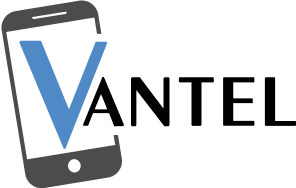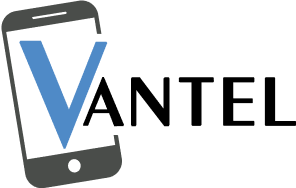Discovering a cloud water patch inside your laptop screen can be concerning, but fear not—you can take steps to remove it effectively. Begin by turning off and disconnecting your laptop to prevent electrical damage and ensure safety, then remove any external devices and accessories to access the affected areas more easily. Additionally, if there’s liquid inside, gently drain it to avoid spreading and causing further damage. You should get professional assistance from leading service providers like us if issues persist. In this blog, we’ll cover everything you need to know to tackle this issue of removing the cloud water patch from your laptop screen with confidence.
Steps For Removing Cloud Water Patch From Laptop Screen
1. Power Off and Unplug
The first step in removing the cloud water patch from the laptop screen is to power off the device and unplug it from any power sources. This precautionary measure helps prevent electrical damage and ensures your safety during the cleaning process. Shut down the laptop completely and disconnect it from the charger and any other external devices or accessories.
2. Remove External Devices and Accessories
Next, carefully remove any external devices and accessories connected to your laptop, such as USB drives, external hard drives, or peripherals like a mouse or keyboard. Removing external devices provides easier access to the affected areas of the laptop screen.
3. Drain the Liquid
If there is liquid inside the laptop screen, it’s essential to drain it before proceeding with the cleaning process. Be gentle to avoid spreading the liquid further and causing additional damage to internal components.
4. Clean the Affected Areas
Once you’ve drained the liquid, it’s time to clean the affected areas of the laptop screen. Use a soft, lint-free cloth with water to wipe the screen gently in circular motions. Focus on the areas where the cloud water patch is most prominent, taking care to remove any visible residue or streaks. This method is also effective in helping to remove permanent keyboard marks on the laptop screen.
5. Dry Thoroughly
After cleaning the affected areas, it’s important to dry the laptop screen thoroughly to prevent water damage and minimize the risk of future cloud water patches. You should avoid using heat sources such as hair dryers, as excessive heat can damage the screen.
6. Reassemble and Power On
Once the laptop screen is dry, reassemble any removed external devices and accessories, ensuring everything is securely connected. Power on the laptop and check the screen for any remaining cloud water patches or irregularities. If any issues still exist, consider seeking professional assistance from the laptop repair expert Vantel to remove the cloud water patch from the laptop screen.
Conclusion
Dealing with a cloud water patch inside your laptop screen may seem daunting, but with the right approach, it’s entirely manageable. With patience and care, your laptop screen will look as good as new in no time. If you’re looking for a reliable and leading service provider for laptop screen replacement, you should consider none other than Vantel Laptop Repair Services. Contact us today for expert assistance.
Frequently Asked Questions
How do I get water spots off my laptop screen?
To remove water spots from your laptop screen, start by powering off your laptop and unplugging it from any power source. Then, dampen a microfiber cloth with a small amount of distilled water and gently wipe the affected areas in circular motions. Avoid using excessive pressure to prevent damage to the screen.
How do I get water out from under my laptop screen?
Start by powering off your laptop and unplugging it from any power source. Then, carefully tilt the laptop to allow any excess water to drain out. Next, use a dry microfiber cloth to blot the area around the screen gently. Avoid applying pressure to the screen to prevent further damage. If the water damage is extensive, consider seeking professional assistance for removing the cloud water patch from the laptop screen.
What is the cloud patch on my laptop screen?
The cloud patch on your laptop screen is likely caused by water infiltration between the layers of the screen, resulting in a visible cloudy or hazy area. This cloudiness can occur when liquid comes into contact with the screen and seeps into the layers, causing a disturbance in the display. To address this issue, removing the water from the screen promptly and thoroughly is crucial to prevent further damage.