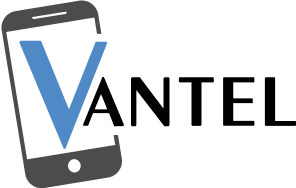Does the square button on your PS4 controller work flawlessly? You’re not alone. Many gamers have experienced this complication, which can substantially affect one’s fun in their favorite games. To fix the PS4 controller square button not working issue, PS4 users should clean the buttons, update the firmware, reset the controller, and change the rubber membrane to solve the problem. They can also check for liquid damage, replace the button contact pad, and consider having it repaired by a ps4 repair professional.
Why Is Your PS4 Controller Square Button Not Working?
It can greatly hamper your gaming experience if the square button of the PS4 controller is not working. Often, the square button is used for some important action in most games, and when the button starts misbehaving, you could get frustrated. However, there are some reasons for the PS4 controller square button not working, which are mentioned below.
- Over time, dust, dirt, or crumbs can gather around the keys, especially if you eat while gaming. This buildup can cause the square button to become stuck or unresponsive.
- You might have played for so long that the controller wears out. The physical wear keeps it from responding to pressure.
- A faulty internal circuit board at the inner part of the controller is faulting one of the buttons.
- Sometimes, the firmware is outdated, and a glitch in the PS4 software hampers the controller’s ability to work.
- A rubber membrane touches the button and the inner circuit inside the PS4 controller. The PS4 controller square button issue will be fixed if the membrane breaks.
6 Tips to Fix the PS4 Square Button Issue
Here are some methods for fixing your PS4 controller’s square button. Some require only the bare minimum of tools and a little patience.
1. Clean the Button
Sometimes, dust and grime accumulate on or under the button, causing it to stick or become unresponsive.
Steps To Clean the Button
- Shut off your PS4, then detach the controller.
- Take a microfiber cloth and rub it through thoroughly, bringing it across the square button.
- You use the compressed air from a can to blow out debris around the button
- If the button is still somewhat sticky, take a cotton swab, dip it into rubbing alcohol, and run it lightly around the edges.
- You let the controller dry and then try using the button again.
2. Update the PS4 Firmware
Old or faulty firmware versions can sometimes cause problems with the controller. Including specific button issues
Steps To Update Firmware
- Navigate to your PS4’s home menu.
- Go to “Settings” > “System Software Update.”
- Follow the wizard on the screen that prompts you to download and install the update.
- Restart your PS4 and attempt to reconnect your controller to test whether the square button is working.
3. Reset the Controller
Some people also suggest resetting your controller. This might solve some soft issues.
Steps To Reset the Controller to Fix PS4 Controller Square Button Not Working
- Find the minuscule reset button at the back of the controller next to the L2.
- Using a toothpick or small pin, press and hold the reset button for about 5 seconds.
- Reconnect the controller to the PS4 via the USB cable and press the PS button to re-establish the connection.
- Try pressing the square button to determine whether the problem has been resolved.
4. Replace the Rubber Membrane
If the methods above fail, you could have a problem with your controller’s rubber membrane. This fix requires disassembling the controller.
Steps To Replace the Rubber Membrane
- You will need a mini screwdriver and a new rubber membrane to fix the PS4 controller square button issue.
- Power off your PS4 and disconnect the controller from the console.
- Now, unscrew the screws at the back of the controller.
- Open the controller carefully and separate the two halves.
- Find the rubber membrane under the square button.
- Take out the old one and put in a new membrane
- Re-assemble the controller and test for the button.
5. Check for Liquid Damage
If you suspect liquid damage, you must open the controller and inspect it.
Steps To Check for Liquid Damage
- Follow the same steps as outlined above to open the controller.
- Once open, check for any signs of liquid corrosion or residue to repair the button.
- If you find liquid damage, clean the affected area with isopropyl alcohol and a soft brush.
- Allow the controller to dry completely before reassembling and testing it.
6. Replace the Button Contact Pad
So, if your square button won’t turn on, well, maybe it’s because your contact or controller pad is broken. A contact pad lies beneath your button, and when you press that button, it completes the circuit.
Steps To Replace the Contact Pad
- You can find a new button contact pad at any online retailer.
- Follow the steps above to disassemble the controller.
- Remove the bad contact pad and place the new one.
- Reassemble the controller and repress the square button to check if the issue is resolved.
What is the Square Button on PS?
The square button, also known as the X button, one of the controller face buttons, is put at the bottom of the PlayStation controller. It is usually for jumping, shooting, or a confirm button to selections, often mapped to the X button at the end of your controller.
How Do You Fix the Square Button on the Controller?
To fix the PS4 controller square button not working, try to clean the button with a soft cloth and gentle cleaning solution so that you may fix the issue. If the problem persists, reset the controller settings or update the firmware.
Why is Your PS4 Controller Square Button Not Working Properly?
The PS4 controller’s square button may not work properly due to dirt, dust, debris accumulation, wear and tear, software issues, or accidental damage, causing the button to malfunction or become stuck.
Conclusion
Fixing a PS4 controller square button that is not working requires patience and persistence. To fix the problem, PS4 users should clean the button, update the firmware, reset the controller, and replace the rubber membrane. Similarly, if you are facing issues with PS5 controller buttons not working, these steps may also apply. If none of the solutions above can fix the issue, the problem is probably more severe than you can handle at home. You might have to take your controller to a video game console repair shop. They would be able to diagnose the problem much more accurately and may also be able to repair a broken circuit board or, worse, liquid damage.