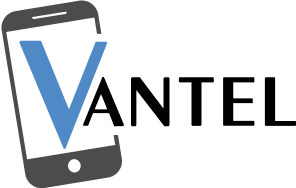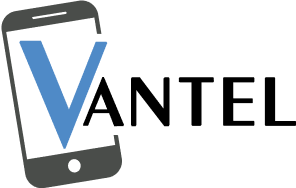In gaming, visuals play a crucial role in creating an immersive and enjoyable experience. However, game console display issues can sometimes hinder your gaming sessions, leaving you frustrated. From graphical glitches to video playback problems, these issues can disrupt your gaming experience. If you encounter persistent issues, consider seeking professional game console repair.
3 Reasons Of Game Console Display Issues
In this article, we will explore common display issues faced by game console owners and provide solutions to help you troubleshoot and resolve these problems. For expert repair, consider Vantel, a trusted cell phone repair shop in Vancouver, BC.
1. Pixelated or Distorted Graphics
Pixelated or distorted graphics can be a result of various factors, including low-resolution settings, outdated drivers, or faulty cables. To troubleshoot this issue, start by checking your display settings and ensure that the resolution and aspect ratio are set correctly. Additionally, inspect the HDMI or AV cables for any damage or lose connections that may be affecting the graphics quality. Upgrading your cables to high-quality ones can also make a difference in the visual output.
2. Screen Flickering or Black Screen
Screen flickering or a black screen during gameplay can be frustrating. This issue is often caused by outdated firmware or graphics drivers. To resolve this, check for any available firmware updates for your console and install them. Similarly, update your graphics drivers to the latest version. If the problem persists, consider resetting your console to factory settings or contacting customer support for further assistance.
3. Video Playback Problems
Stuttering, freezing, or other video playback issues can occur due to incompatible video formats or outdated codecs. Start by updating your video codecs to ensure compatibility with the video files you’re trying to play. If the problem continues, try converting the video files to a different format that is widely supported by your game console. Additionally, ensure that your console’s software is up to date to avoid any compatibility issues.
5 Steps To Fix Game Console Display Issues
1. Checking HDMI or AV Cables
Properly functioning cables are essential for a reliable display connection. Inspect your HDMI or AV cables for any signs of damage, such as frayed wires or bent pins. Ensure that the cables are securely plugged into the console and the display device. If necessary, try using a different set of cables to see if the issue is resolved.
2. Power Cycling the Console and Display
Power cycling, or restarting your console and display can help resolve minor software or hardware issues. Turn off both the console and the display device. Unplug the power cables from both devices and wait for a few minutes. Then, plug them back in and power them on. This can refresh the system and potentially resolve display issues.
3. Adjusting Display Settings
Sometimes, incorrect display settings can lead to visual problems. Access the display settings on your game console and ensure that the resolution, aspect ratio, and refresh rate are properly configured for your display device. Experiment with different settings to find the optimal combination that delivers the best visuals without any issues.
4. Clearing Cache and Temporary Files
Over time, cached data and temporary files can accumulate on your game console, potentially causing performance and display problems. Clearing the cache can help resolve these issues. Refer to the console’s user manual or online support resources to find instructions on how to clear the cache.
5. Updating Console Firmware and Drivers
Regularly updating your game console’s firmware and drivers is essential to ensure optimal performance and compatibility. Check for any available updates through the console’s system settings or the manufacturer’s website. Install the updates to address any known display-related issues and improve overall performance.
2 Steps To Optimize Game Console Display
1. Calibrating the Display
Calibrating your game console’s display can enhance visual quality and accuracy. Many consoles offer built-in display calibration tools that allow you to adjust brightness, contrast, and color settings. Follow the on-screen instructions or refer to the console’s manual for guidance on how to access and utilize these calibration features.
2. Using Game Mode
Enabling the Game Mode option on your game console can reduce input lag and improve overall responsiveness. Game Mode disables unnecessary image processing features and optimizes the display settings specifically for gaming. Consult your console’s manual or settings menu to find and activate Game Mode.
Conclusion
Game console display issues can be frustrating, but with the right troubleshooting steps, you can overcome them and enjoy a seamless gaming experience. By understanding the common game console problems, implementing the provided solutions, and optimizing your display settings, you can ensure that your game console delivers stunning visuals and immersive gameplay. Remember to stay updated with firmware and driver updates to address any known issues and regularly maintain your console for optimal performance.