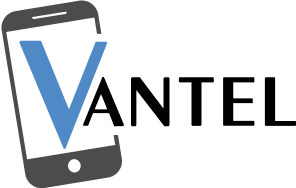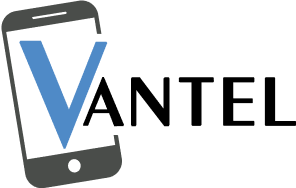You must have experienced many times when you entered the password but failed to connect with iTunes. Also, you might be unable to connect to your iPhone because of a software glitch. However, sometimes, after several failed attempts to communicate with the device, the iPhone might disable itself. It would be best if you didn’t panic because iPhone repair technicians at stores like Vantel will explain several ways to fix this issue. Below is what you need to know about iPhone disabled connect to iTunes without losing data.
5 Reason Why iPhone Disabled Connect To iTunes Without Losing Data
This issue occurs when you attempt to log in or connect to iTunes too many times. Your iPhone will be locked for security reasons. So, it would be best to remember the following scenarios that might occur during attempts to recover an iPhone without data loss.
- 5 failed attempts: The iPhone has been deactivated. Please try again in 1 minute.
- 7 wrong attempts: iPhone is disabled. Please try again in 5 minutes.
- 8 wrong attempts: iPhone is disabled. Please try again in 15 minutes.
- 9 failed attempts: iPhone is disabled. Please try again in 60 minutes.
- 10 failed attempts: The iPhone is permanently locked.
5 Steps To Fix iPhone Disabled Connect To iTunes Without Losing Data
Here are the five methods to fix the issue.
1. Use the iPhone Unlocking Apps
The first way to connect a disabled iPhone is by unlocking apps.
- Download iPhone Unlocker.
- Four key features will be displayed.
- Click “Start,” then proceed to the next step.
- Connect your iPhone to the iPhone Unlocker app and click the “Next” button.
- To choose a file storage option, click the “Download” button to download the firmware package.
- Wait a few minutes while your network connection is in place.
- Once the download is complete, click Start Remove and remove the passcode from your iPhone.
2. Use iTunes to Enable your iPhone
The second process for opening a disabled group is to connect to iTunes in a few minutes.
- Before you begin unlocking, turn off the iPhone.
- Press and hold the side power and volume down buttons for a few seconds.
- Connect your iPhone to the computer with a USB cable.
- Release the button once the iTunes screen appears on your iPhone.
- Follow the easy instructions on your computer to restore.
3. Fix Disabled iPhone Through iCloud
Using the iCloud service, you can quickly unlock a disabled iPhone. This method of iPhone disabled connecting to iTunes without losing data is most suitable when you disable your iPhone and have an existing iCloud and Apple ID.
- Open a web browser and go to iCloud.com
- Log in to the iCloud platform using your Apple ID and password.
- When you see the message “Trust this computer,” choose Yes and proceed to the next step.
- Select the “Find My iPhone” option in iCloud Services.
- The service will display your iPhone location on a map.
- Click on your iPhone and select the Erase All Data option.
4. Unlock iPhone with Device Finder
The fourth method for recovering data from a disabled phone is unlocking your phone through Finder.
- Connect your device to the Mac using a USB cable.
- The computer will display the Trust this computer pop-up or ask you to enter a password.
- Open the Finder menu and select your iPhone.
- Click restore backup.
- Select your backup option.
- Connect the iPhone to the computer until it automatically starts syncs and backups.
This is a vital method to fix the iPhone’s disabled connection to iTunes bypass.
5. Use Recovery Mode to Unlock Disabled iPhone
If your iPhone or any other Apple device is disabled, you can unlock it using the Recovery Mode feature.
- Connect your iPhone to a computer using a USB cable.
- Open iTunes Today on your computer and restart your iPhone at the same time.
- Press the power button, followed by the volume button for a few seconds.
- After displaying the recovery option on the screen, take care of it.
- Now click Restore.
- Recovery mode will restart your iPhone; However, all your data will be lost.
Conclusion
These are the five ways to solve an iPhone’s disabled connection to iTunes without losing data issue. iPhone users can attempt to connect their devices through unlocking apps, using iTunes settings, connecting to iCloud, unlocking with Finder, and using recover mode. If these methods don’t work, then contact Apple customer service or a third-party authorized repair shop to solve the issue. Vantel has you covered for all iPhone repair concerns, so feel free to contact us.
Frequently Asked Questions
Is data lost when the iPhone is disabled?
You don’t have to worry because data isn’t lost when you attempt to disable your iPhone connection to iTunes without losing data. You can regain access to your iPhone by using the methods mentioned above.
How do you fix the iPhone’s being unavailable without erasing it?
You can fix your iPhone using iTunes and recovery mode without erasing the data.
Is the iPhone unavailable permanently?
If you have attempted to enter the passcode at least ten times, your iPhone may become permanently unavailable.